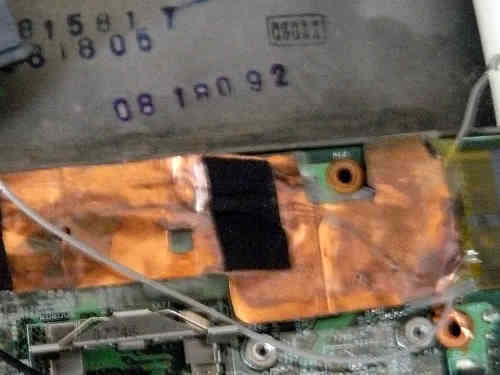bad rom (or user error), machine won't boot
In this scenario, you compiled a ROM that had an incorrect configuration, or there is an actual bug preventing your machine from
booting. Or, maybe, you set BUC.TS to 0 and shut down after first flash while Lenovo BIOS was running. In any case, your machine is bricked and will not boot at all.
"Unbricking" means flashing a known-good (working) ROM. The problem: you can't boot the machine, making this difficult. In this situation, external hardware (see hardware requirements above) is needed which can flash the SPI chip (where libreboot resides).

Remove those screws:

Remove the HDD:

Push keyboard forward to loosen it:

Lift:

Remove those:


Also remove that (marked) and unroute the antenna cables:

For some X60T laptops, you have to unroute those too:
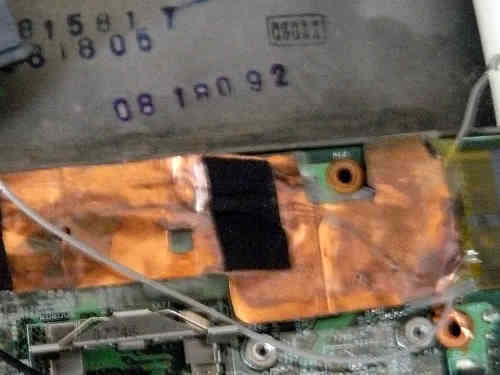
Remove the LCD extend board screws. Also remove those screws (see blue marks) and remove/unroute the cables and remove the metal plate:

Remove that screw and then remove the board:

Now wire up the BBB and the Pomona with your PSU.
Refer to bbb_setup.html for how to setup
the BBB for flashing.
Note, the guide mentions a 3.3v DC PSU but you don't need this on the X60 Tablet:
if you don't have or don't want to use an external PSU, then make
sure not to connect the 3.3v leads mentioned in the guide;
instead, connect the AC adapter (the one that normally charges your
battery) so that the board has power (but don't boot it up)

Correlate the following with the BBB guide linked above:
POMONA 5250:
=== golden finger and wifi switch ====
18 - - 1
22 - - NC ---------- audio jacks are on this end
NC - - 21
3.3V (PSU) - - 17 - this is pin 1 on the flash chip
=== CPU fan ===
This is how you will connect. Numbers refer to pin numbers on the BBB, on the plugs near the DC jack.
Connecting the BBB and pomona (in this image, an external 3.3v DC PSU was used):

Flashrom binaries for ARM (tested on a BBB) are distributed in libreboot_util. Alternatively,
libreboot also distributes flashrom source code which can be built.
SSH'd into the BBB:
# ./flashrom -p linux_spi:dev=/dev/spidev1.0,spispeed=512 -w yourrom.rom
It should be Verifying flash... VERIFIED at the end. If flashrom complains about multiple flash chip
definitions detected, then choose one of them following the instructions in the output.
Reverse the steps to re-assemble your machine.
Copyright © 2014, 2015 Francis Rowe <info@gluglug.org.uk>
This document is released under the Creative Commons Attribution-ShareAlike 4.0 International Public License and all future versions.
A copy of the license can be found at ../license.txt.
This document is distributed in the hope that it will be useful,
but WITHOUT ANY WARRANTY; without even the implied warranty of
MERCHANTABILITY or FITNESS FOR A PARTICULAR PURPOSE. See ../license.txt for more information.